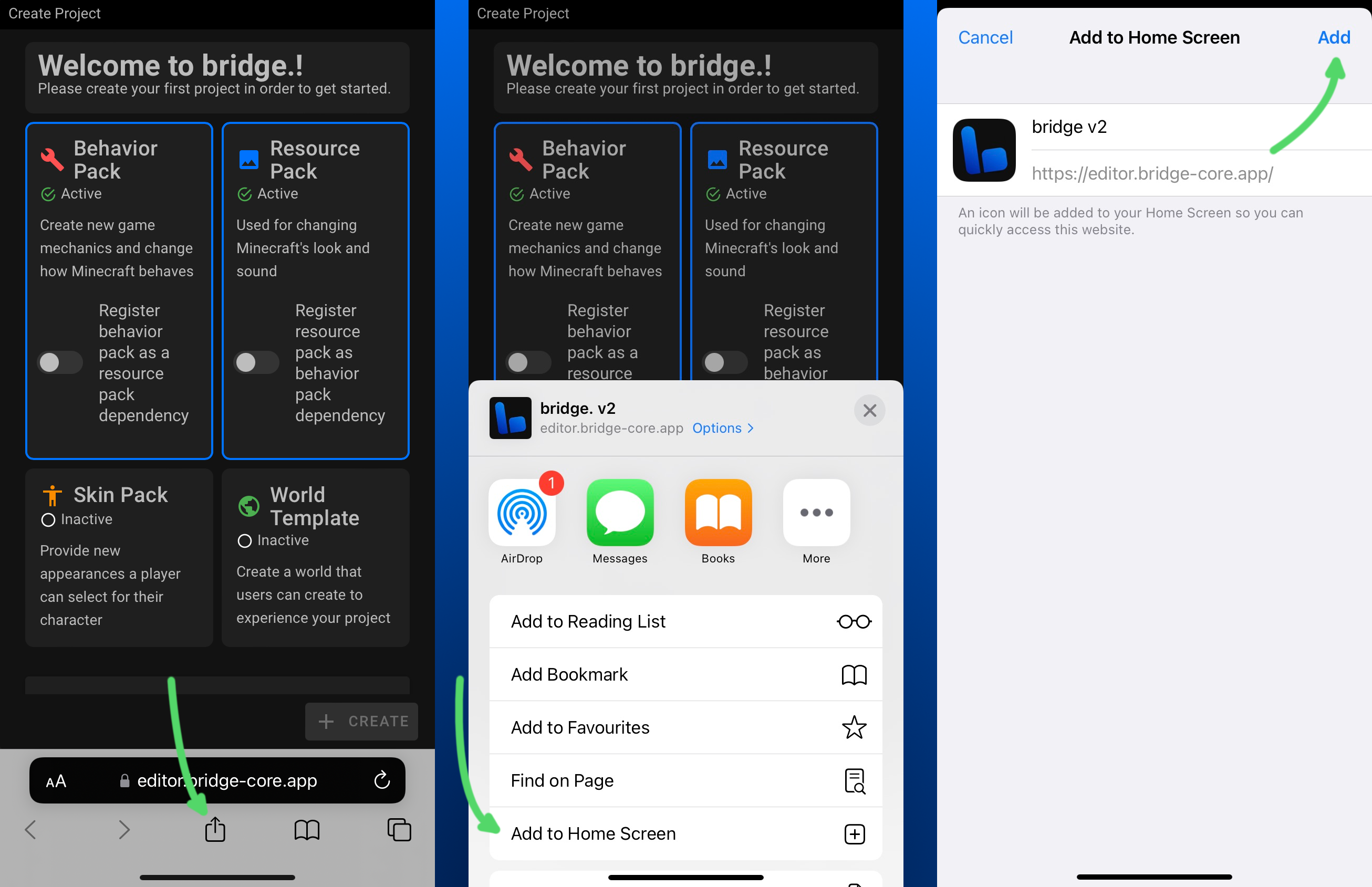⬇️ Download
Choose how you want to use bridge. v2 below. Once you have installed our app, it will automatically receive updates as soon as they are released.
TIP
Looking for next steps? Check out our Getting Started guide.
Device Support
bridge. v2 can run on any sufficiently modern browser, including but not limited to:
- Google Chrome (Android, Windows, MacOS and Linux)
- Microsoft Edge (Windows, MacOS and Linux)
- Mozilla Firefox (Android, Windows, MacOS and Linux)
- Safari (MacOS and iOS)
You do not need to install bridge. v2 to give it a try: Simply visit https://editor.bridge-core.app/ within your browser to get a first impression of the app.
TIP
If you like living dangerously, you can help us test the latest bridge. v2 features:
Our nightly builds are beta versions that release every night including all changes of the previous day from our dev branch.
Give it a try here: https://nightly.bridge-core.app/
Installation Web App Only
No matter how you're installing bridge., you must first navigate to https://editor.bridge-core.app/.
Chromium-based desktop browsers
This is the best way to experience bridge.! To install bridge. on a Chromium-based desktop browser, such as Google Chrome and Microsoft Edge, go to bridge.'s site and go through the following steps, which are also displayed in images below.
Click one of the following:
- The install icon in the right side of the URL address bar.
- If you haven't set up bridge. already, the install prompt in the sidebar.
- The install notification.
Press Install on the prompt that shows.
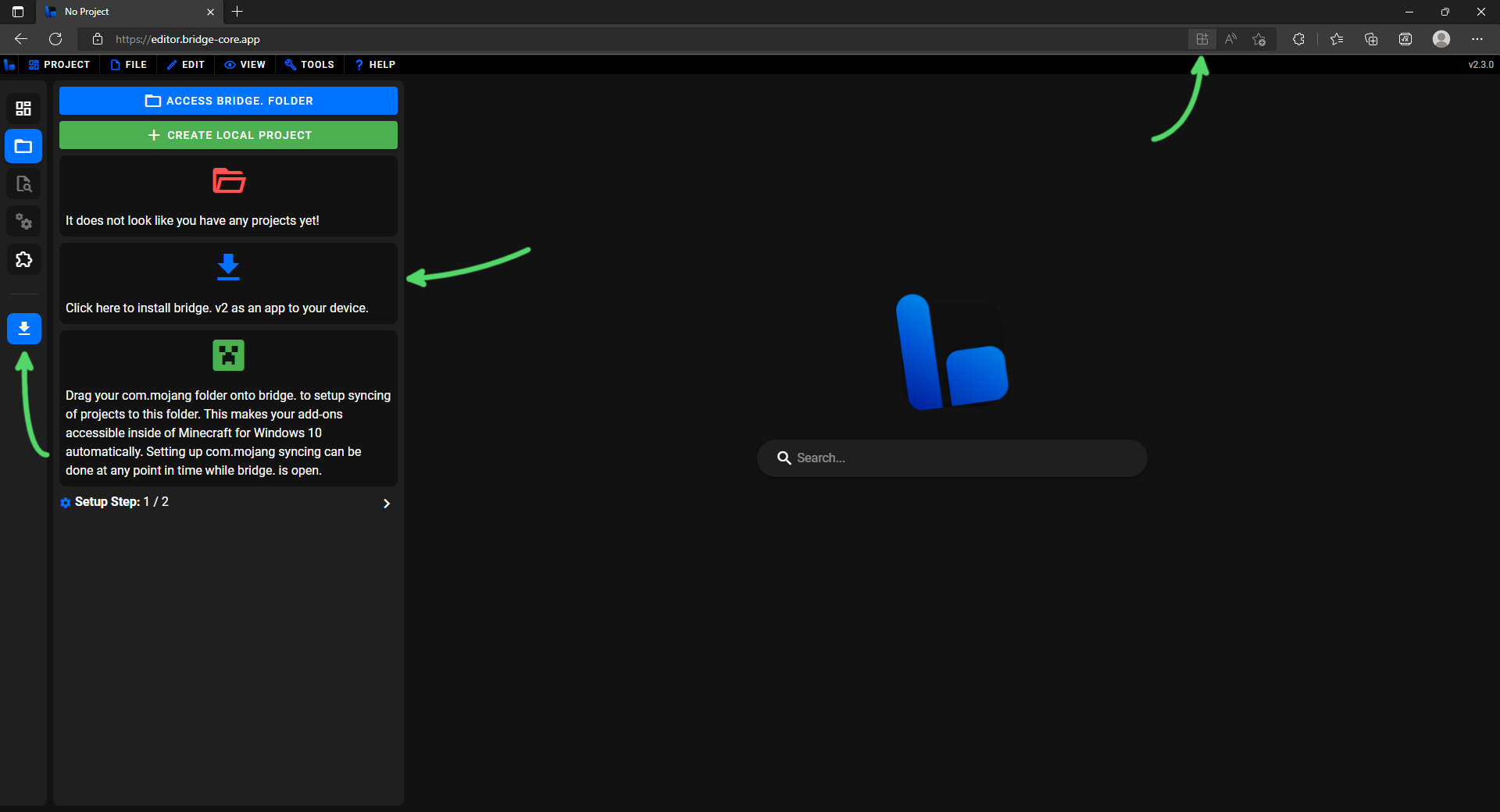
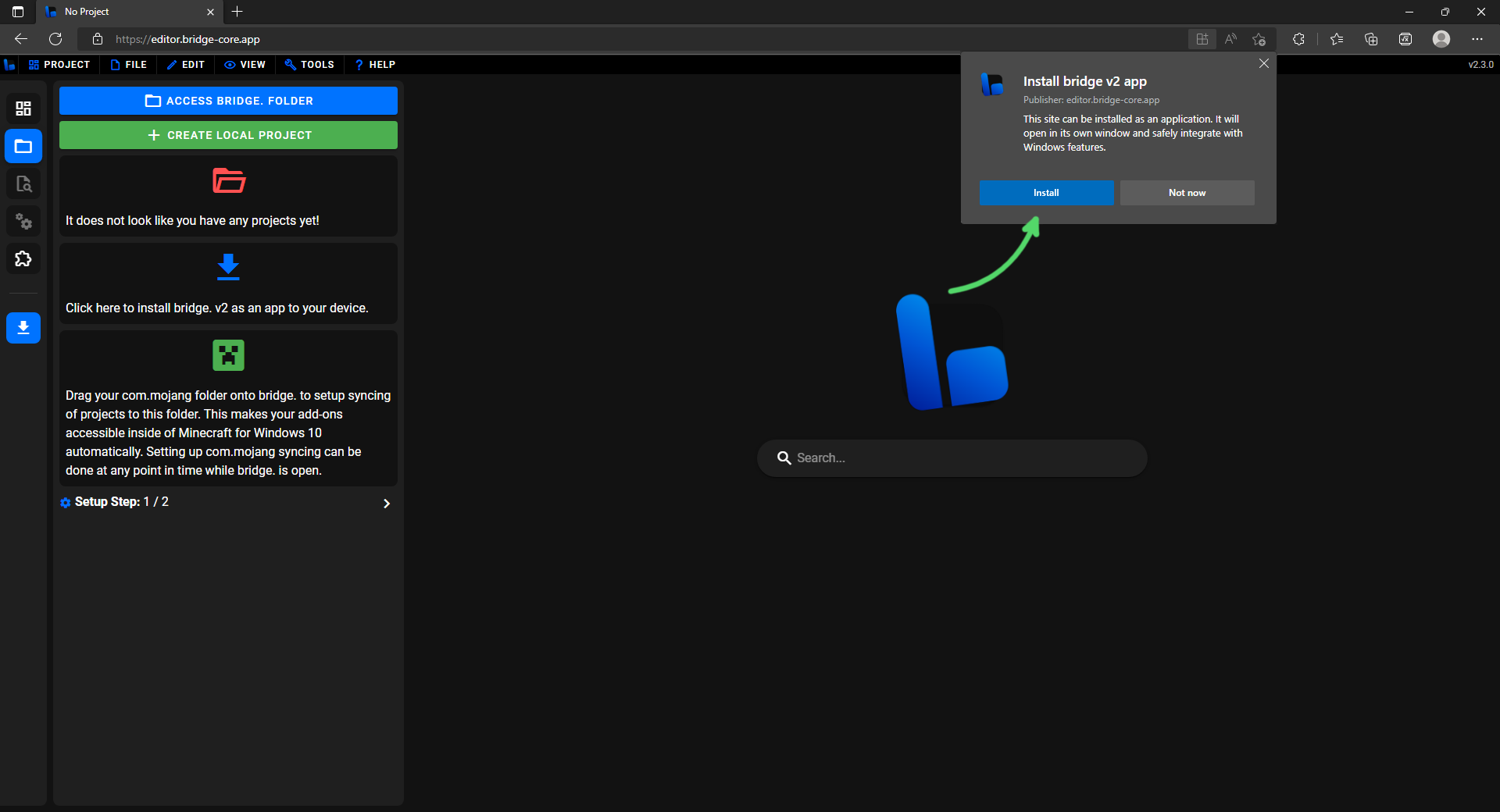
Chrome (Android)
In order to install bridge. on Google Chrome (Android), you will need to open the browser, go to bridge.'s site and go through the following steps, which are also displayed in an image below.
- Press the three dots in the top right of the browser.
- Select the Install App option in the menu that appears.
- Press Install on the prompt that shows.
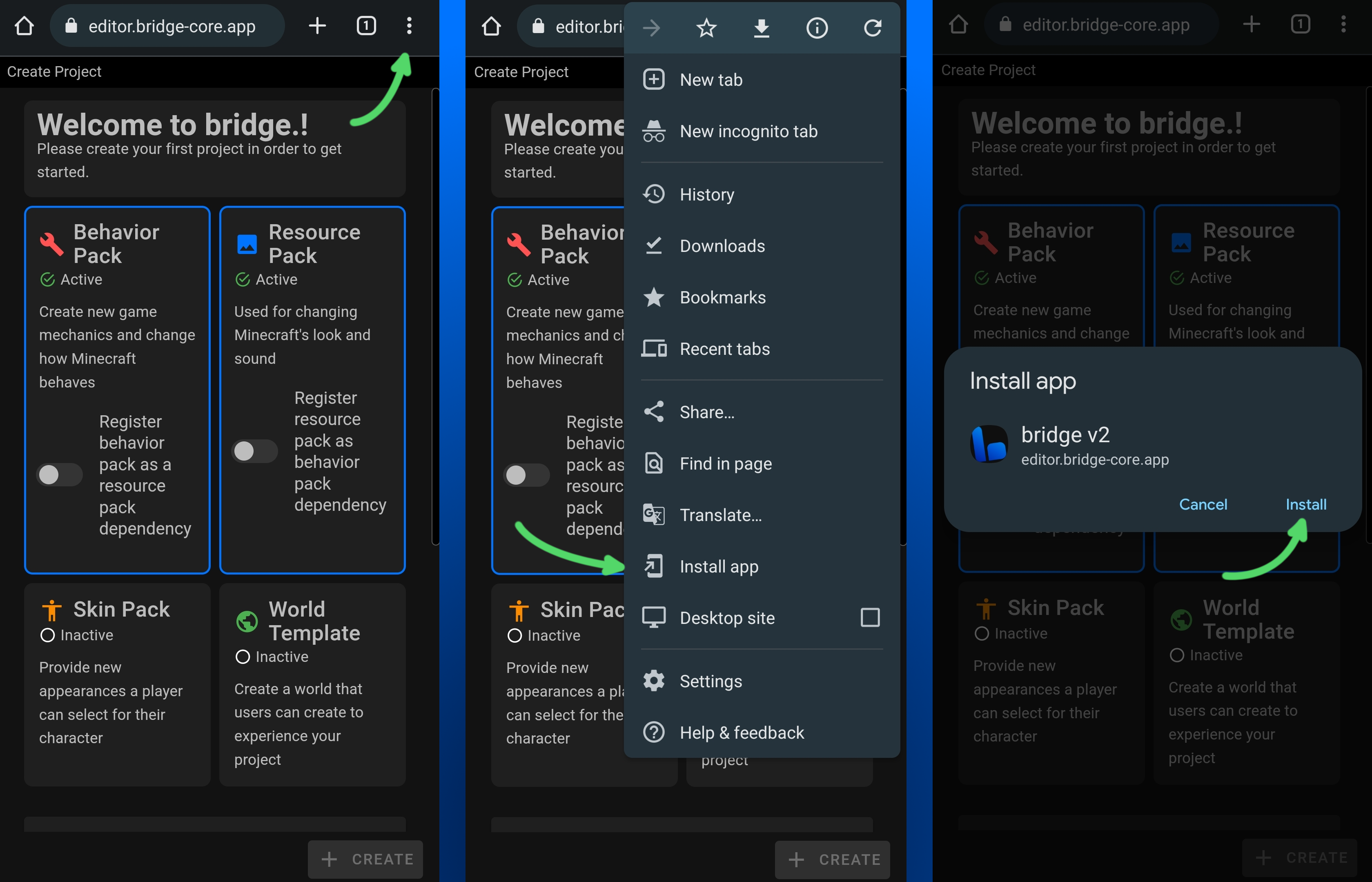
Safari (iOS)
In order to install bridge. on Safari (IOS), you will need to go to first open the browser and navigate to bridge.'s site. Then go through the following steps, which are also displayed in an image below.
- Press the share button at the bottom of the browser.
- On the menu that appears, select Add to Home Screen.
- Then press Add in the top right of the confirmation menu that will appear.