🖨 Dash Commands
This page serves as an introduction to bridge.'s Dash commands which you can use wherever Minecraft accepts regular commands.
DANGER
Dash commands cannot be used directly within Minecraft. They are only usable within your project files.
Inside of this article, you will learn about the following topics:
☑️ What is a Dash command?
☑️ How to install a Dash command.
☑️ How to use a Dash command.
☑️ How to write Dash commands.
Basics
Dash commands allow users to generate commands programmatically with JavaScript or TypeScript. They integrate seamlessly into bridge. by appearing alongside Minecraft's built-in commands within auto-completions.
bridge. loads Dash commands from the commands/ folder within your behavior pack.
Installation
You can install Dash commands from bridge.'s extension store if you do not feel confident in writing your own Dash commands.
Usage
After installing or writing your first Dash command, it will naturally appear within bridge.'s command auto-completions within mcfunction or JSON files. You can then use the command as you would use a regular Minecraft command.
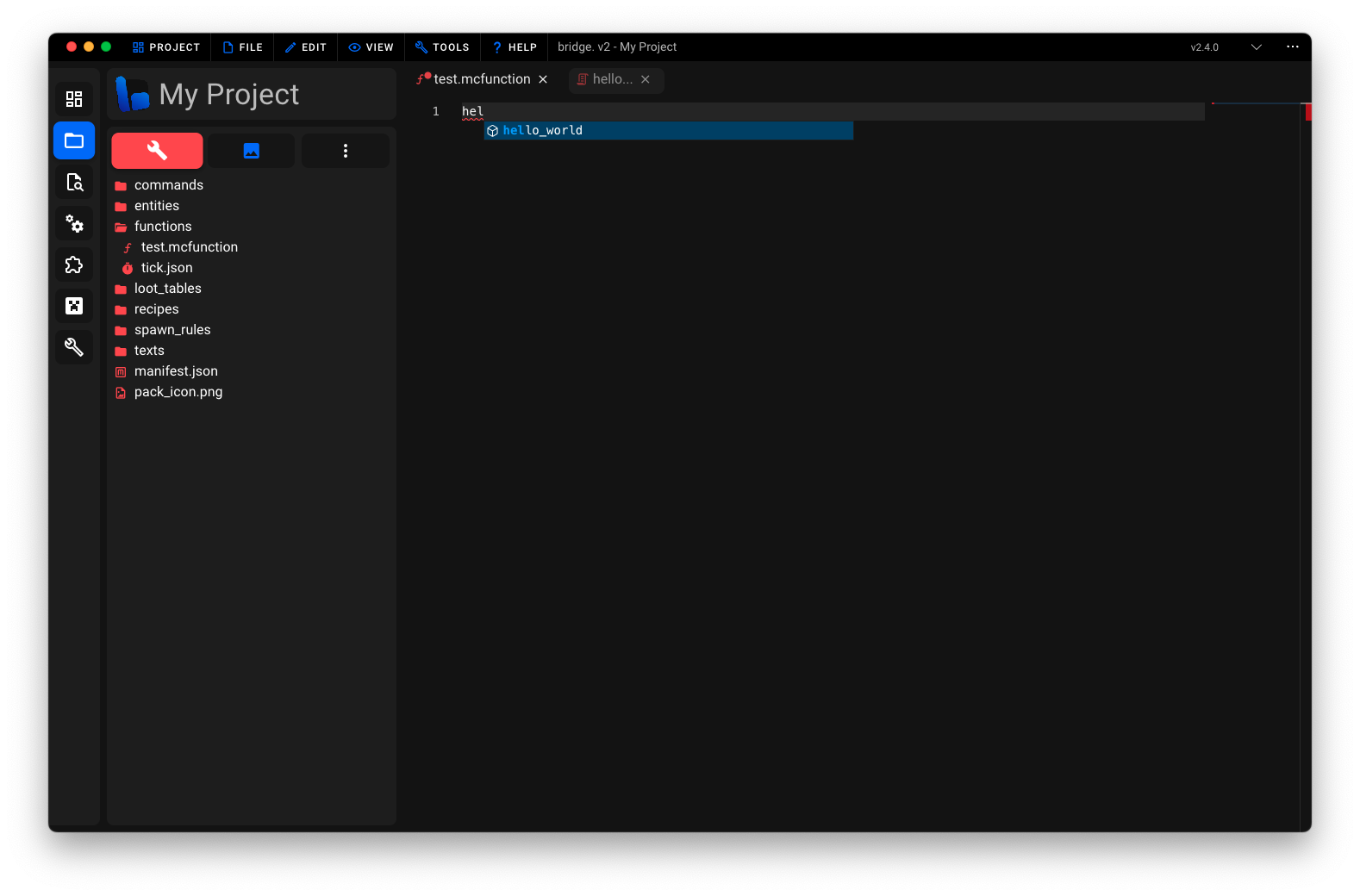
Writing Dash Commands
Start by creating a JavaScript or TypeScript file within the commands/ folder of your behavior pack. You can only write a single command per file which should be exported as the default export.
ts
export default defineCommand(() => {...})
TIP
The call to defineCommand(...) is optional. It enables TypeScript to validate the passed component instantiation function.
name(commandName: string): void
Calling this function is required. It sets the name of the command which will be used within auto-completions.
ts
export default defineCommand(({ name }) => {
name('my_command')
})
schema(schemaDefinition: any): void
Use this function to declare a command schema to be used within bridge.'s auto-completions. Command schemas use a proprietary format which is described in detail here.
ts
export default defineCommand(({ schema }) => {
schema([
{
description: 'Say hello to a player!',
arguments: [
{
type: 'selector',
},
],
},
])
})
template((commandArgs: any[]) => void): void
Use this function to return a list of commands to be executed whenever your Dash command is used. The commandArgs parameter is an array of arguments passed to the command.
ts
export default defineCommand(({ template }) => {
template(([selector]) => {
return [
`say Hello ${selector}!`,
`say I hope you are having a great day!`,
]
})
})
TIP
The template callback function can either return a string or an array of strings. If you return an array of strings, bridge. will automatically join the strings with a newline character upon transforming your Dash command.
And that's it, you have just written your first basic Dash command! 🎉